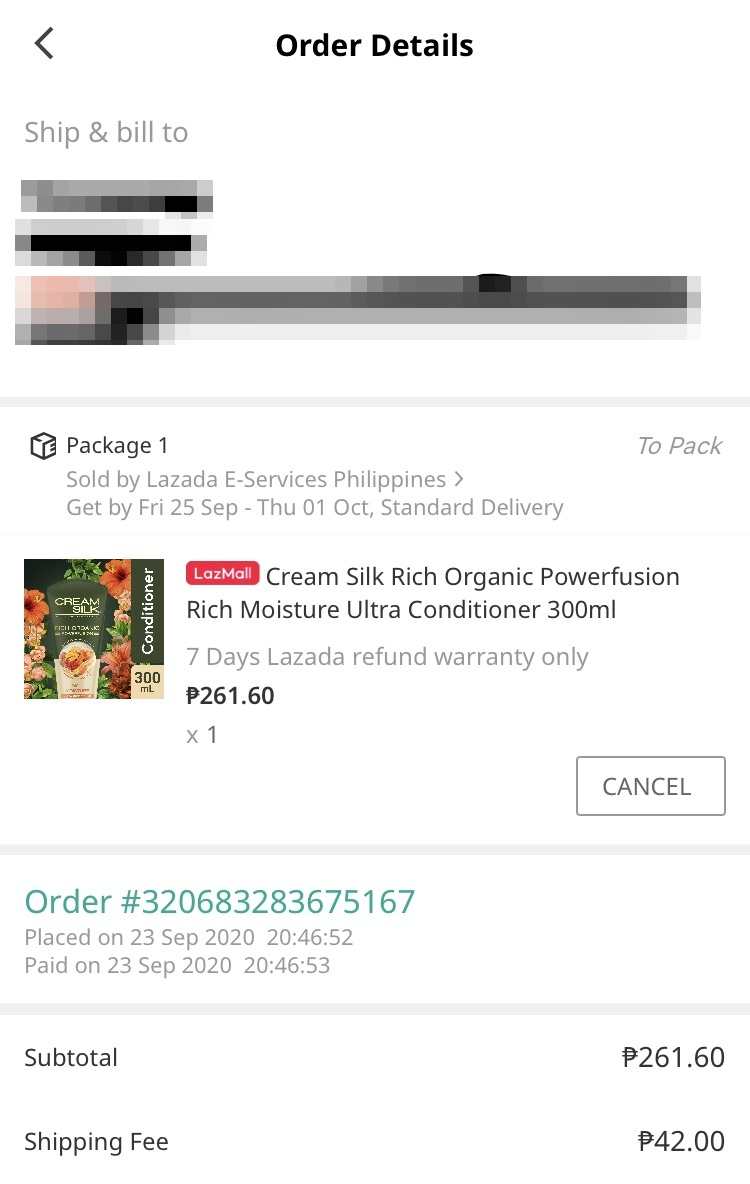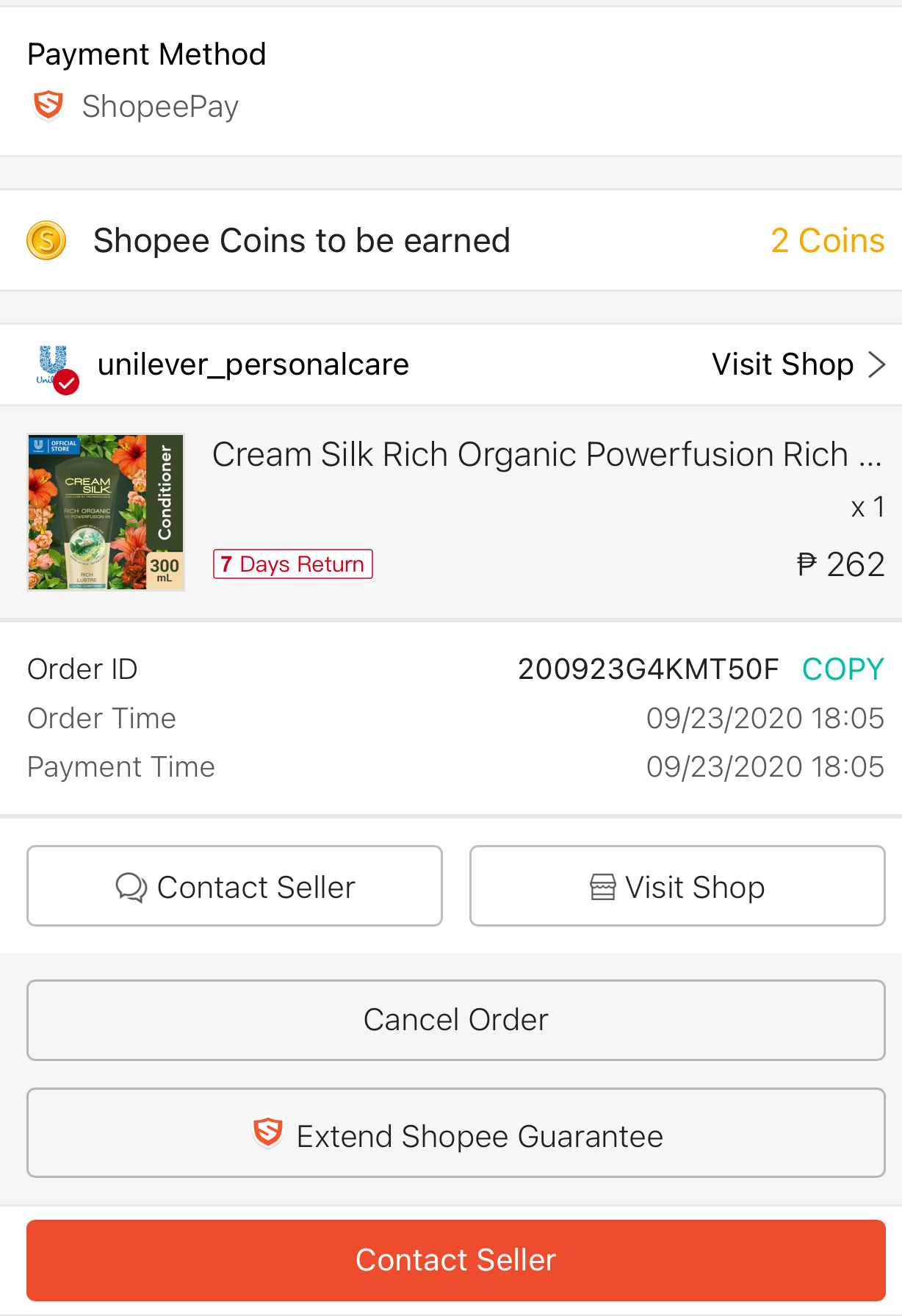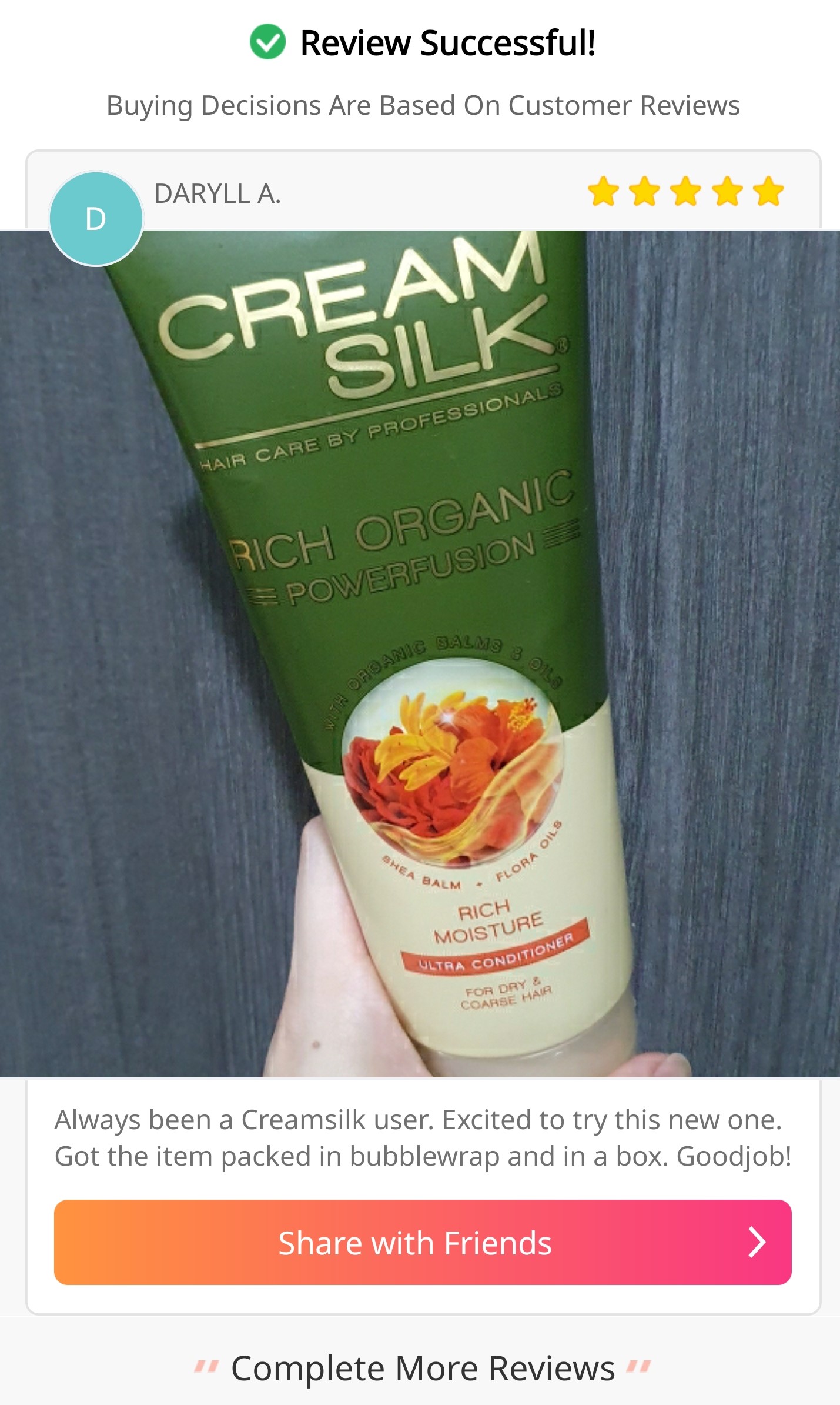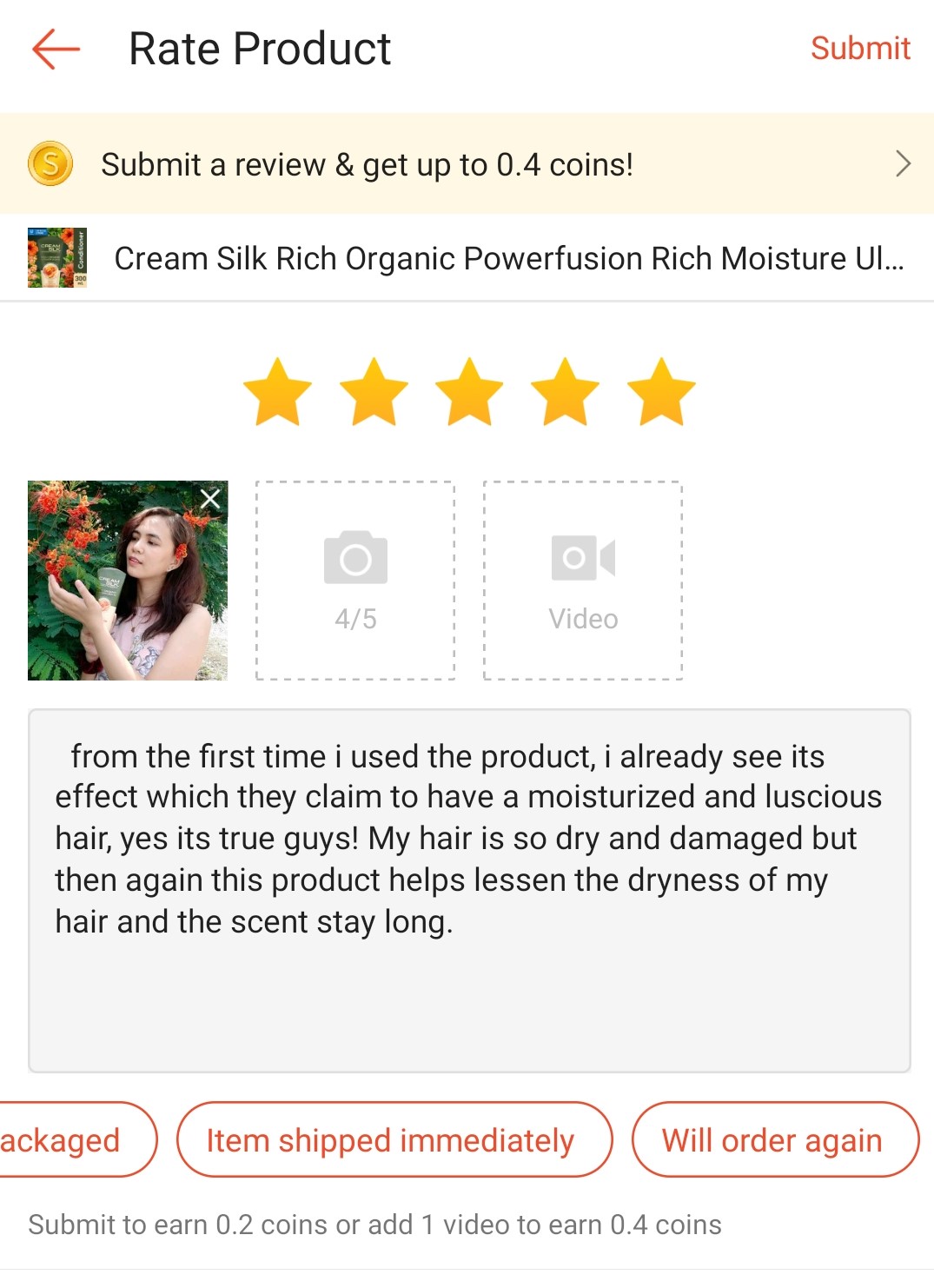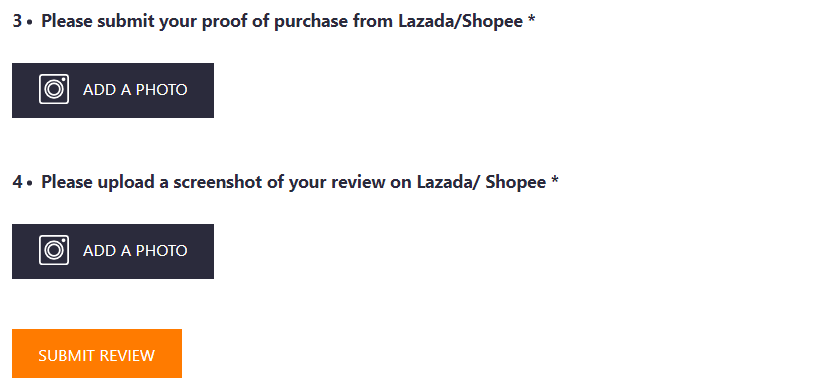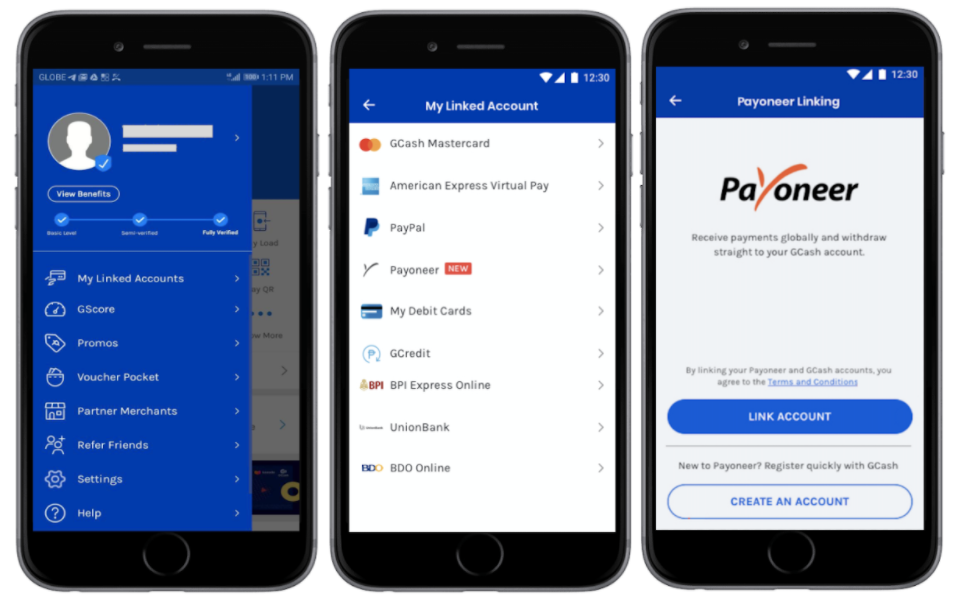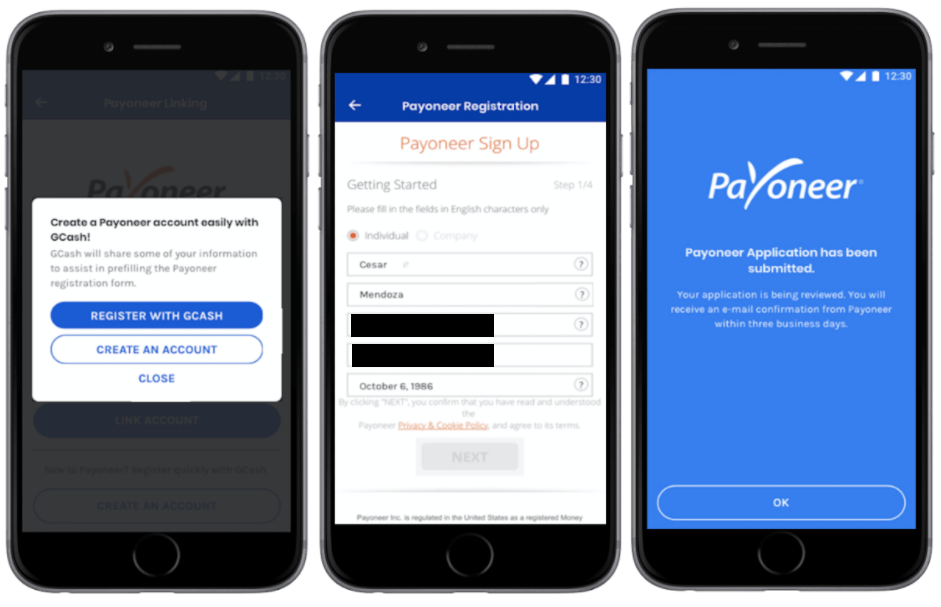You've agreed to be part of a test that promises you one free product! Yay! Now, it's time to fulfill your full tester’s mission.
Here’s a step by step guide on what to expect and how to complete your “buy and refund” mission.
- You've received an SMS letting you know that you're a tester: congratulations!
- Follow the instructions received in the SMS from Try and Review, on how and where you have to purchase your free product. The online platform will be clearly specified (Lazada, Shopee, etc) and you will have to immediately purchase it after receiving the SMS.
- Once the order has been placed, screenshot the proof of purchase of your order in order for us to process the refund of the product and shipping fee back to you. You will need to attach this screenshot in the later steps.
- Examples of proof of purchase:
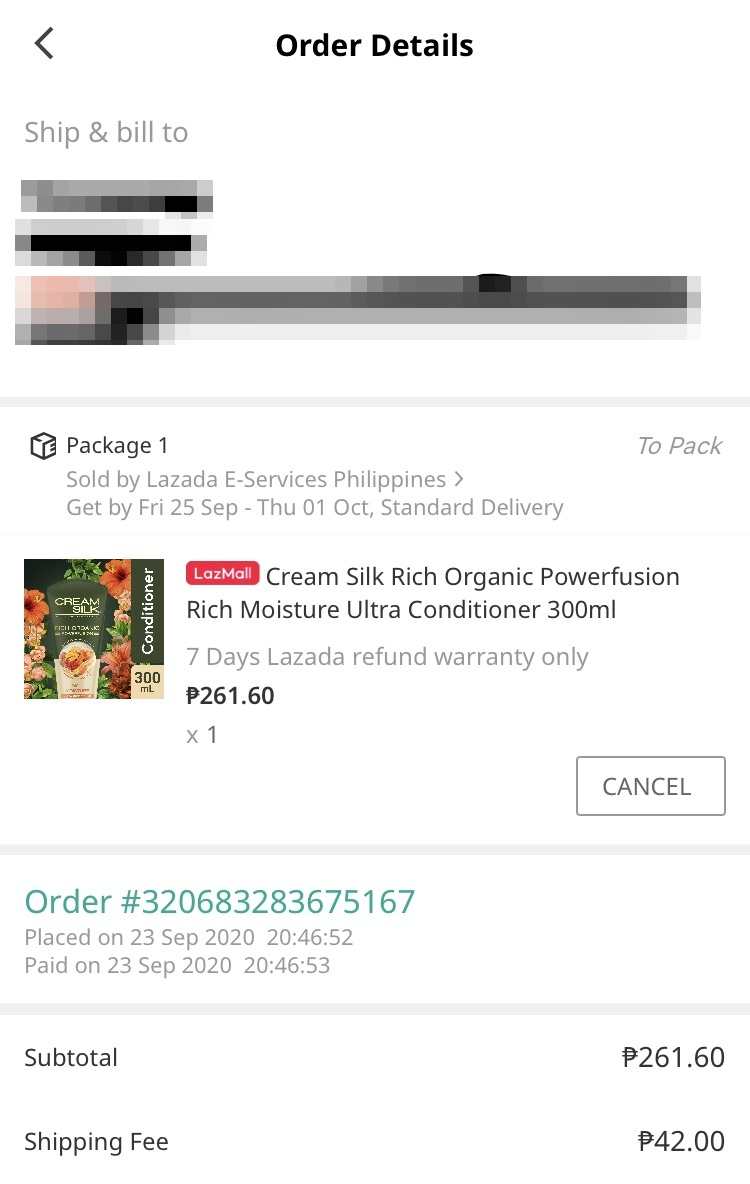
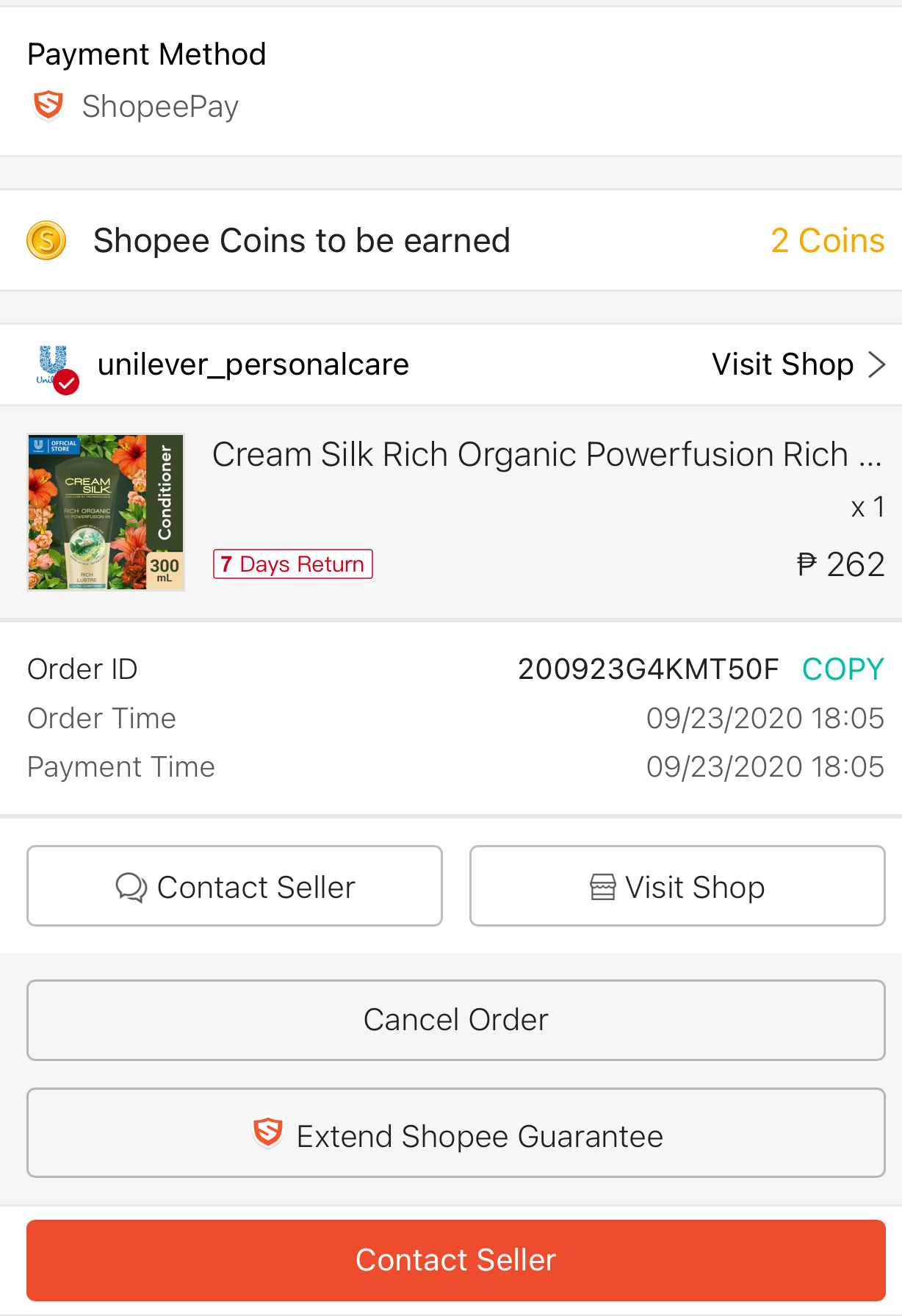
- Upon receiving your product from Lazada or Shopee, immediately share your honest reviews on the e-commerce platform that the product was purchased from (Lazada, Shopee, etc).
- Screenshot your e-commerce review as you will have to submit it in the next step.
- Examples of review screenshot:
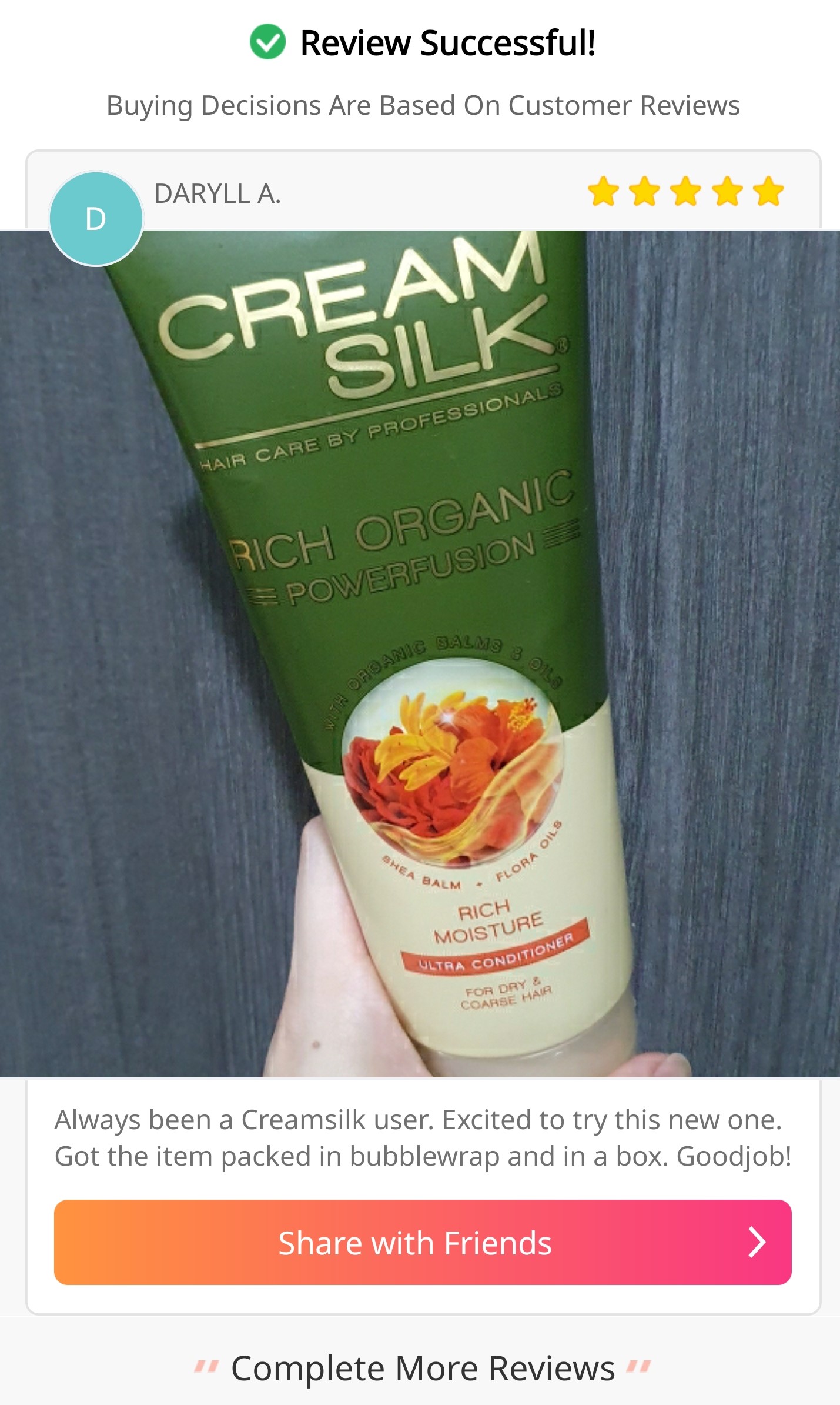
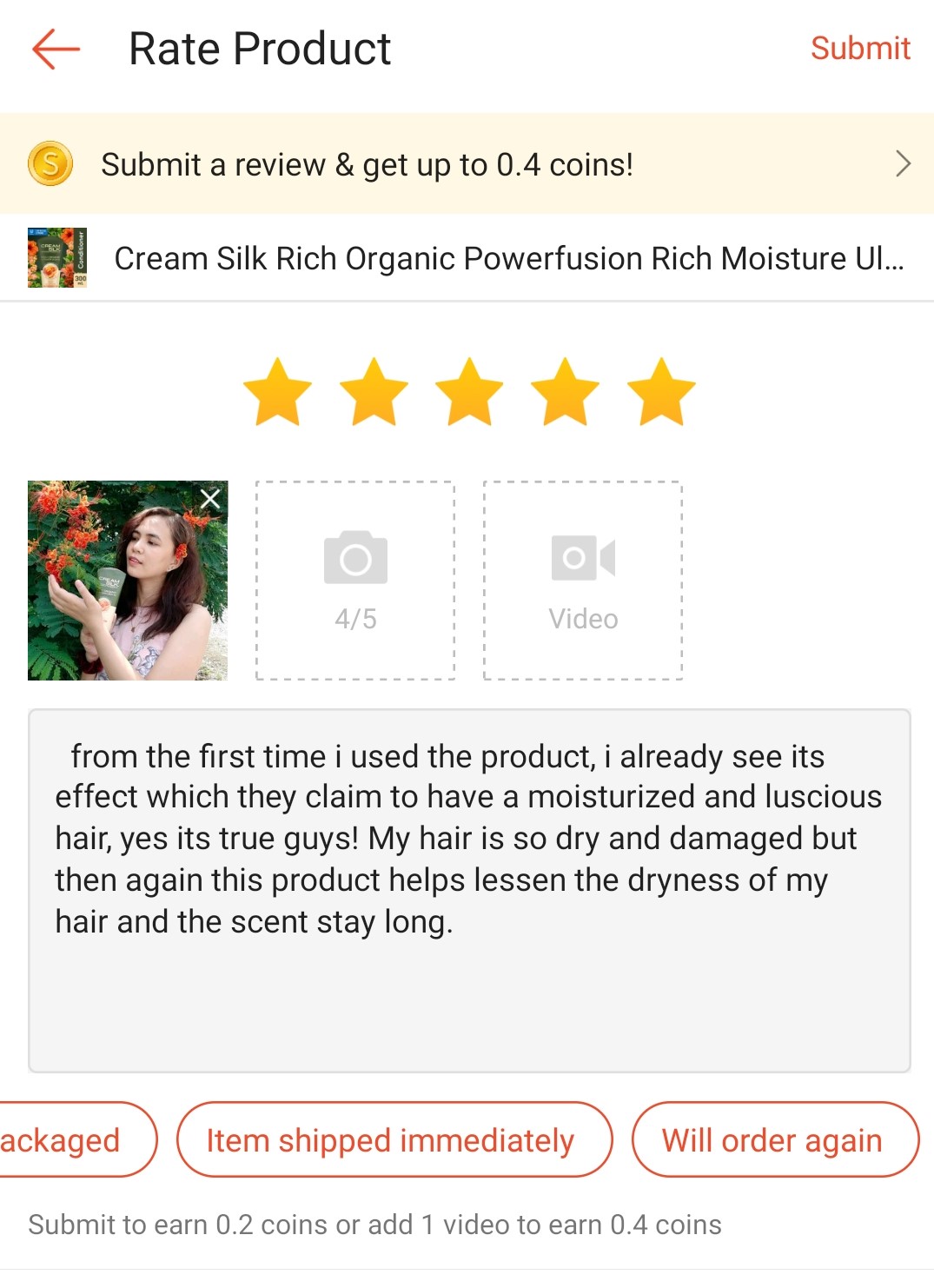
- Share the screenshot of your review and your proof of purchase in the survey shared by Try and Review. You can also leave a review on the product on Try and Review and attach the screenshots to your review directly (as seen below).
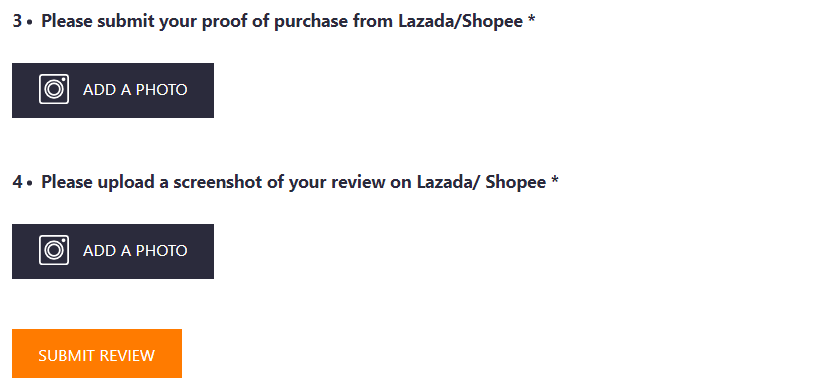
- Click “Submit” and et voila, the mission’s now complete.
Thank you for fulfilling your full tester’s mission and contributing to our Try and Review community.
Yours sincerely,
Try and Review
Thank you for sharing your review on Try and Review and e-commerce platforms!
To receive your refund from Try and Review, create a Payoneer account via the Gcash app by following the below steps:
-
On the Gcash app, tap on the icon on the top left corner, and select 'My Linked Accounts'
-
Select 'Payoneer'
-
Tap on 'Create an Account'
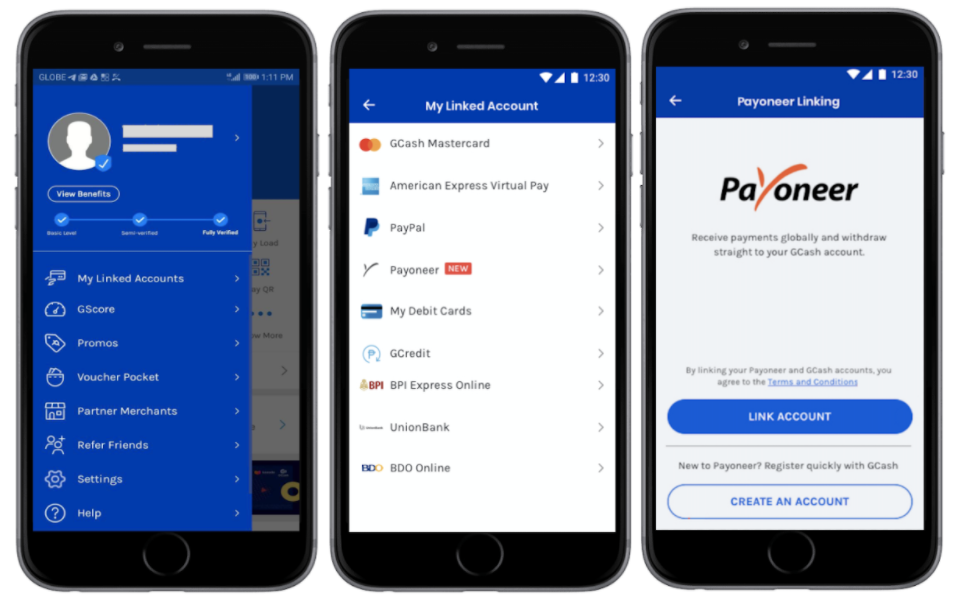
-
Select 'Register with GCash' for your GCash information to be filled out instantly, or you can select 'Create an Account' to do this manually.
-
Complete the Payoneer registration form requirements.
Note: When asked to submit your ID, if you don't have a driver's license or Passport, you can select "National ID" and submit your SSS, TIN, Voter's ID, PhilHealth card, PRC, etc.
-
The blue confirmation page shows that your application was submitted and is currently being reviewed. Select 'OK' to exit
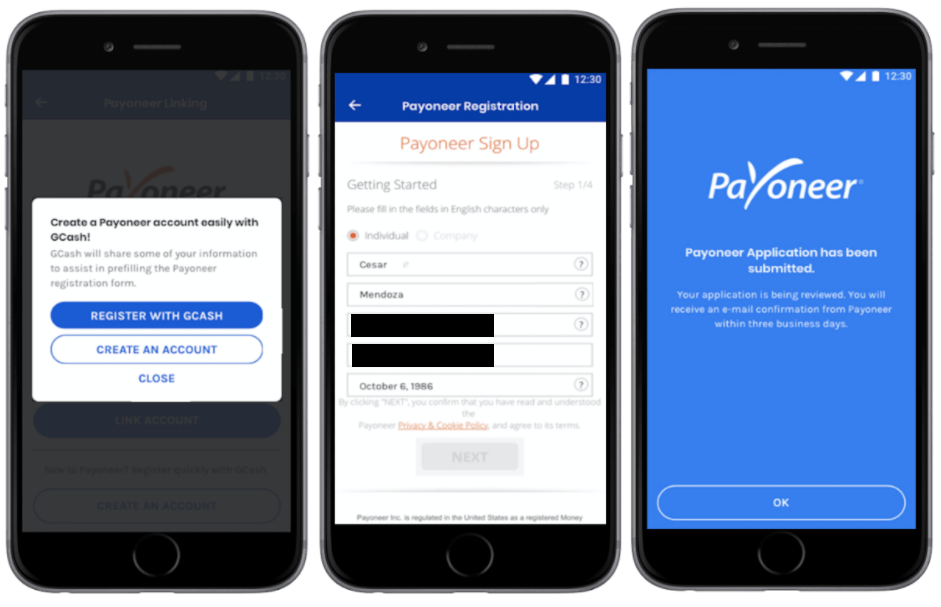
-
Once you have submitted your Payoneer application, you can view your account status at any time by logging in to your Payoneer account on the website or mobile app. You will receive an email from Payoneer that your application is being reviewed and another email once your account is confirmed (new applications are usually reviewed immediately, some may take up to three (3) business days, don't forget to check your Spam box!).
Note: You may be asked to provide extra details such as a copy of your ID, Certificate of Incorporation, bank statement or other documents.
-
Once your Payoneer account is created, we will send the refund to the email address indicated in Try and Review. If you're not using the same email address on Payoneer and Try and Review, please contact us at contact@tryandreview.com to let us know.
-
Once your refund is received in your Payoneer account, you may withdraw the money through any link bank account or your Gcash account with Payoneer.
Read withdrawing instructions here :
Withdrawing funds from Payoneer
Cash in with Gcash from your Payoneer account
Thank you for fulfilling your full tester’s mission and contributing to our Try and Review community.
Yours sincerely,
Try and Review
Source: Gcash Help Center